 (6/10) If you're
looking for
cs2 pro configs, here's your actual
shortcut - no fluff, no clickbait intros, no
one telling you to "elevate your gameplay"
(whatever that means).
(6/10) If you're
looking for
cs2 pro configs, here's your actual
shortcut - no fluff, no clickbait intros, no
one telling you to "elevate your gameplay"
(whatever that means).
Let's just get
straight to what works in Counter-Strike 2 and
what's still worth tweaking now that
everyone's migrated from GO to CS2 and
realised
things still feel weird sometimes.
Why CS2
Configurations Still Make or Break Your
Performance
Yes, CS2 looks
smoother and has fewer rough edges than CS:GO
ever did. But your settings still carry more
weight than most people think.
CS2 might've ditched
tickrate, but configs haven't become obsolete.
They've just shifted focus - from hidden tech
tweaks to player comfort, clarity, and
consistency. And that means if you haven't
reviewed yours lately, you're probably
fighting your own setup.
Sensitivity, DPI,
and the Goldilocks eDPI Range
Let's kick off with
the eternal argument: what's the right
sensitivity? The answer, like always, is to
look at what the best players are actually
using. They're not spinning in circles or
micro-tracking ants - they sit in the same
narrow eDPI zone for a reason.
Here's a snapshot of
what the pros lean toward when it comes to
sensitivity and tracking.
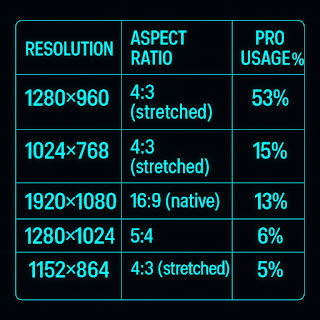
What this tells us is
simple: pros aim for reliability, not flair.
Copying their exact numbers won't make you
click heads like them, but staying in this
zone will give your muscle memory a fighting
chance.
What You Actually
Need
Before you deep-dive
into number tweaking, ask yourself this: how
often am I changing this?
If you're fiddling
with your sensitivity every week, you're
breaking your own aim. Set it, train with it,
and let your hands adjust. There's no magic
setting - just one you commit to.
Try something in that
eDPI sweet spot, test it with a basic aim
trainer or warm-up map, and move on. The best
sens is the one you don't keep
second-guessing.
Crosshair Setup:
Clean, Minimal, and Static
Second only to
sensitivity in the "most messed with"
category: the crosshair. Let's clear this up -
dynamic crosshairs are style over substance.
They move. They expand. They distract. And in
serious matches, nobody uses them.
Take a look at the
breakdown of styles and how they stack up in
competitive play.
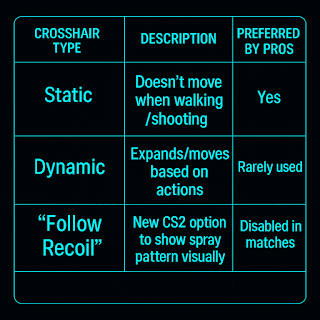
The takeaway? Keep it
still. Keep it visible. Make it boring. And
you'll land more shots.
How to Steal a
Pro's Crosshair
If you want something
that just works, pull a code from csspot.org
or fire up the Crashz map.
You don't need a neon
rainbow dot or a crosshair that pulses when
you breathe. Stick with clean lines and a
clear center point. Once it feels right, stop
changing it.
Consistency here is
everything. Your aim follows your crosshair -
don't let that thing lead you off a cliff.
Resolution and
Aspect Ratio: Bigger Heads or Bigger FOV?
This debate will
outlive us all - should you play stretched or
native? Turns out, the pros already made their
call. And while 16:9 has fans, 4:3 stretched
still rules the server.
Let's break down the
most used resolutions in pro play and what
they mean for performance.
The logic is simple.
4:3 makes enemies appear wider, which makes
them easier to hit. You lose some field of
view, but most players are happy to trade that
for better aim clarity.
Use what feels
natural. But if you're after what most of the
top 30 teams use - it's 4:3, stretched, low
res, high frames.
Video Settings That
Don't Tank Your FPS
There's a myth that if
you want good visibility, you need to max out
your settings. The truth? Most pros play on
medium or low across the board.
The Barebones Meta
Here's your cheat
sheet for a no-nonsense config that's all
clarity, no lag.
This setup trims out
the bloat without turning the game into a
Minecraft mod. It's balanced, it's clean, and
it won't cook your GPU.
- Textures Medium
(enough detail to spot without lag)
- Shadows Low
(you'll still catch shadow cues)
- Particles Low
(cleans up smokes and molotovs)
- Ambient Occlusion
Off (removes shadow "extras")
- FSR Off (can blur
targets)
- NVIDIA Reflex On
+ Boost (massive improvement to input delay)
Use these, test your
frame rate in a DM server or aim map, and
adjust only if you see drops.
Things Pros Turn
Off That You Probably Didn't
Some of these feel
subtle - but together, they can clean up your
view and your frames.
- VSync Always off.
Period.
- Animated Avatars
Useless and distracting.
- High Shader Detail
Cosmetic only.
- Muzzle Flash
Effects Turn them down or off to avoid
whiteouts in close-range fights.
You'll be surprised
how much calmer the game feels with all this
fluff stripped away.
Viewmodel Edits:
Shrink the Gun, See the Game
If your gun's clipping
into your crosshair or covering half your mid
peek, it's time to clean that up. Your
viewmodel isn't just cosmetic - it affects
visibility, timing, and how easily you track
targets at corners. Most pros shift their
weapon to the right, down, and back. You want
it present but tucked. Not swinging around
like a set piece from an action movie.
And since CS2 dropped
left-hand support, we're all on the same side
now. Might as well make the most of it. Once
your viewmodel's set, you shouldn't notice it
again. That's how you know it's right.
Audio
Configuration: The Most Underrated Advantage
Visuals get all the
attention, but it's your ears that win
clutches.
If your config still
uses 7.1 virtual surround or whatever your
headset's "proprietary spatial mode" is
called, you're probably missing key footsteps
and directional cues.
Here's how to set up
audio the way most pros do - stripped back,
pinpoint accurate, and distraction-free.
- Audio Output:
Stereo
- Left/Right
Isolation: 100%
- Perspective
Correction: Off
- EQ Profile: Crisp
(or flat if that's your thing)
- Music: Off (except
bomb timer - 10 seconds is all that matters)
Good audio makes you
feel like you're psychic. But it only works if
your settings aren't muddying it up.
Autoexec Files,
Launch Options, and Saving Your Sanity
This one's simple. CS2
updates still nuke settings. A config file
keeps everything glued down. Without one,
you're at the mercy of every UI patch and
random setting reset. Save yourself the
hassle. What belongs in your autoexec?
- Sensitivity and
zoom sens
- Crosshair setup
- Viewmodel
preferences
- Radar zoom and size
- Custom keybinds
(buy binds, nade jump, etc.)
- Audio tweaks
- FPS limits
Set it up once. Save
it in the cfg folder. Done. Then, when CS2
tries to reset you after the next operation
update, you don't even flinch.
FAQs About CS2
Configs
- What's the best
sensitivity for CS2? Most pros sit between
8001100 eDPI. Start around 400 DPI Χ 2.0
sens.
- Do CS:GO configs
work in CS2? Mostly. A few commands are
outdated, but the basics carry over.
- Is 4:3 stretched
still good in CS2? Absolutely. It's still
the default for over half the pro scene.
- Should I use
dynamic or static crosshair in CS2? Static.
Always. Don't overthink it.
- What video settings
should I disable for max FPS? Ambient
Occlusion, FSR, VSync, Shader Detail - ditch
'em.
- What's the best
audio setup in CS2? Stereo, full L/R
isolation, crisp EQ, no music except the
10-second bomb timer.
- Do I still need an
autoexec in CS2? Yes. It makes your setup
immune to updates.
Final Thoughts (But
No Dramatic Wrap-Up)
Configs won't carry
you to the top of the scoreboard. But they
will stop your setup from holding you back.
Pick something. Tweak with purpose. Then stop
tinkering and just play.
Because in the end, if
you're still missing shots - It's probably not
your settings.